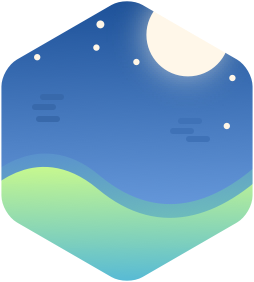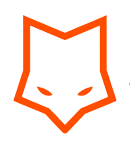第①步:IOS 通过界面图标启动Web应用 + 全屏应用 + 添加到主屏幕
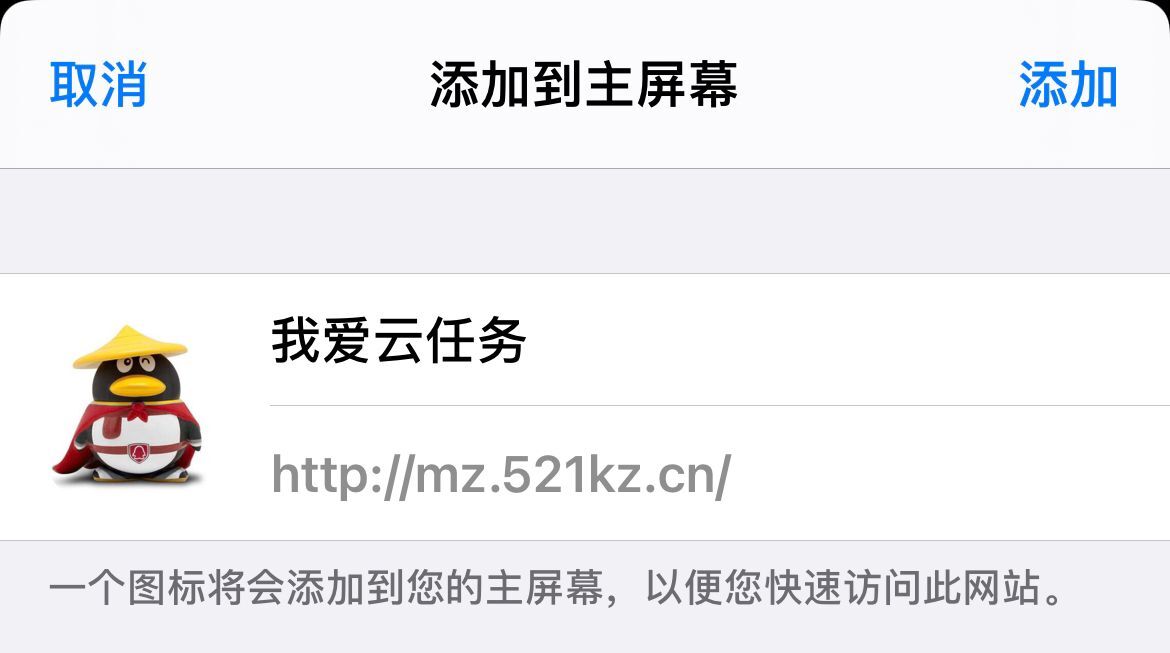
将代码里面的图片路径改成自己的路径,含logo和启动图
<!doctype html>
<html>
<head>
<meta charset="utf-8">
<meta name="viewport" content="width=device-width, initial-scale=1.0">
<!-- iPad and iPad mini (with @2× display) iOS ≥ 8 -->
<link rel="apple-touch-icon-precomposed" sizes="180x180" href="img/touch/apple-touch-icon-180x180-precomposed.png">
<!-- iPad 3+ (with @2× display) iOS ≥ 7 -->
<link rel="apple-touch-icon-precomposed" sizes="152x152" href="img/touch/apple-touch-icon-152x152-precomposed.png">
<!-- iPad (with @2× display) iOS ≤ 6 -->
<link rel="apple-touch-icon-precomposed" sizes="144x144" href="img/touch/apple-touch-icon-144x144-precomposed.png">
<!-- iPhone (with @2× and @3 display) iOS ≥ 7 -->
<link rel="apple-touch-icon-precomposed" sizes="120x120" href="img/touch/apple-touch-icon-120x120-precomposed.png">
<!-- iPhone (with @2× display) iOS ≤ 6 -->
<link rel="apple-touch-icon-precomposed" sizes="114x114" href="img/touch/apple-touch-icon-114x114-precomposed.png">
<!-- iPad mini and the first- and second-generation iPad (@1× display) on iOS ≥ 7 -->
<link rel="apple-touch-icon-precomposed" sizes="76x76" href="img/touch/apple-touch-icon-76x76-precomposed.png">
<!-- iPad mini and the first- and second-generation iPad (@1× display) on iOS ≤ 6 -->
<link rel="apple-touch-icon-precomposed" sizes="72x72" href="img/touch/apple-touch-icon-72x72-precomposed.png">
<!-- Android Stock Browser and non-Retina iPhone and iPod Touch -->
<link rel="apple-touch-icon-precomposed" href="img/touch/apple-touch-icon-57x57-precomposed.png">
<!-- Fallback for everything else -->
<link rel="shortcut icon" href="img/touch/apple-touch-icon.png">
<!-- IOS 主屏幕应用全屏 -->
<meta name="apple-mobile-web-app-capable" content="yes">
<!-- 安卓 主屏幕应用全屏 -->
<meta name="mobile-web-app-capable" content="yes">
<!-- IOS默认的时间、电池、供应商等信息 --> <meta name="apple-mobile-web-app-status-bar-style" content="black" />
</head>
<body>
</body>
</html>第②步:增加需要的保存自定义的名称,如 :个人收藏
<title>个人收藏</title>第③步:自定义网页(注意:代码页和自定义的网址需要在相同域名下)
<script>
history.pushState({page: 1}, 'title 1', '/');
</script>好了基本完成,下面贴下完整代码,页面其他设置如推广语等请自行设置。
<!doctype html>
<html>
<head>
<meta charset="utf-8">
<title>个人收藏</title>
<meta name="viewport" content="width=device-width, initial-scale=1.0">
<!-- iPad and iPad mini (with @2× display) iOS ≥ 8 -->
<link rel="apple-touch-icon-precomposed" sizes="180x180" href="img/touch/apple-touch-icon-180x180-precomposed.png">
<!-- iPad 3+ (with @2× display) iOS ≥ 7 -->
<link rel="apple-touch-icon-precomposed" sizes="152x152" href="img/touch/apple-touch-icon-152x152-precomposed.png">
<!-- iPad (with @2× display) iOS ≤ 6 -->
<link rel="apple-touch-icon-precomposed" sizes="144x144" href="img/touch/apple-touch-icon-144x144-precomposed.png">
<!-- iPhone (with @2× and @3 display) iOS ≥ 7 -->
<link rel="apple-touch-icon-precomposed" sizes="120x120" href="img/touch/apple-touch-icon-120x120-precomposed.png">
<!-- iPhone (with @2× display) iOS ≤ 6 -->
<link rel="apple-touch-icon-precomposed" sizes="114x114" href="img/touch/apple-touch-icon-114x114-precomposed.png">
<!-- iPad mini and the first- and second-generation iPad (@1× display) on iOS ≥ 7 -->
<link rel="apple-touch-icon-precomposed" sizes="76x76" href="img/touch/apple-touch-icon-76x76-precomposed.png">
<!-- iPad mini and the first- and second-generation iPad (@1× display) on iOS ≤ 6 -->
<link rel="apple-touch-icon-precomposed" sizes="72x72" href="img/touch/apple-touch-icon-72x72-precomposed.png">
<!-- Android Stock Browser and non-Retina iPhone and iPod Touch -->
<link rel="apple-touch-icon-precomposed" href="img/touch/apple-touch-icon-57x57-precomposed.png">
<!-- Fallback for everything else -->
<link rel="shortcut icon" href="img/touch/apple-touch-icon.png">
<!-- IOS 主屏幕应用全屏 -->
<meta name="apple-mobile-web-app-capable" content="yes">
<!-- 安卓 主屏幕应用全屏 -->
<meta name="mobile-web-app-capable" content="yes">
<!-- IOS默认的时间、电池、供应商等信息 --> <meta name="apple-mobile-web-app-status-bar-style" content="black" />
<script>
history.pushState({page: 1}, 'title 1', '/');
</script>
</head>
<body>
</body>
</html>版权属于:晨狐博客
本文链接:https://www.liuzhuai.com/archives/9.html
转载时须注明出处及本声明